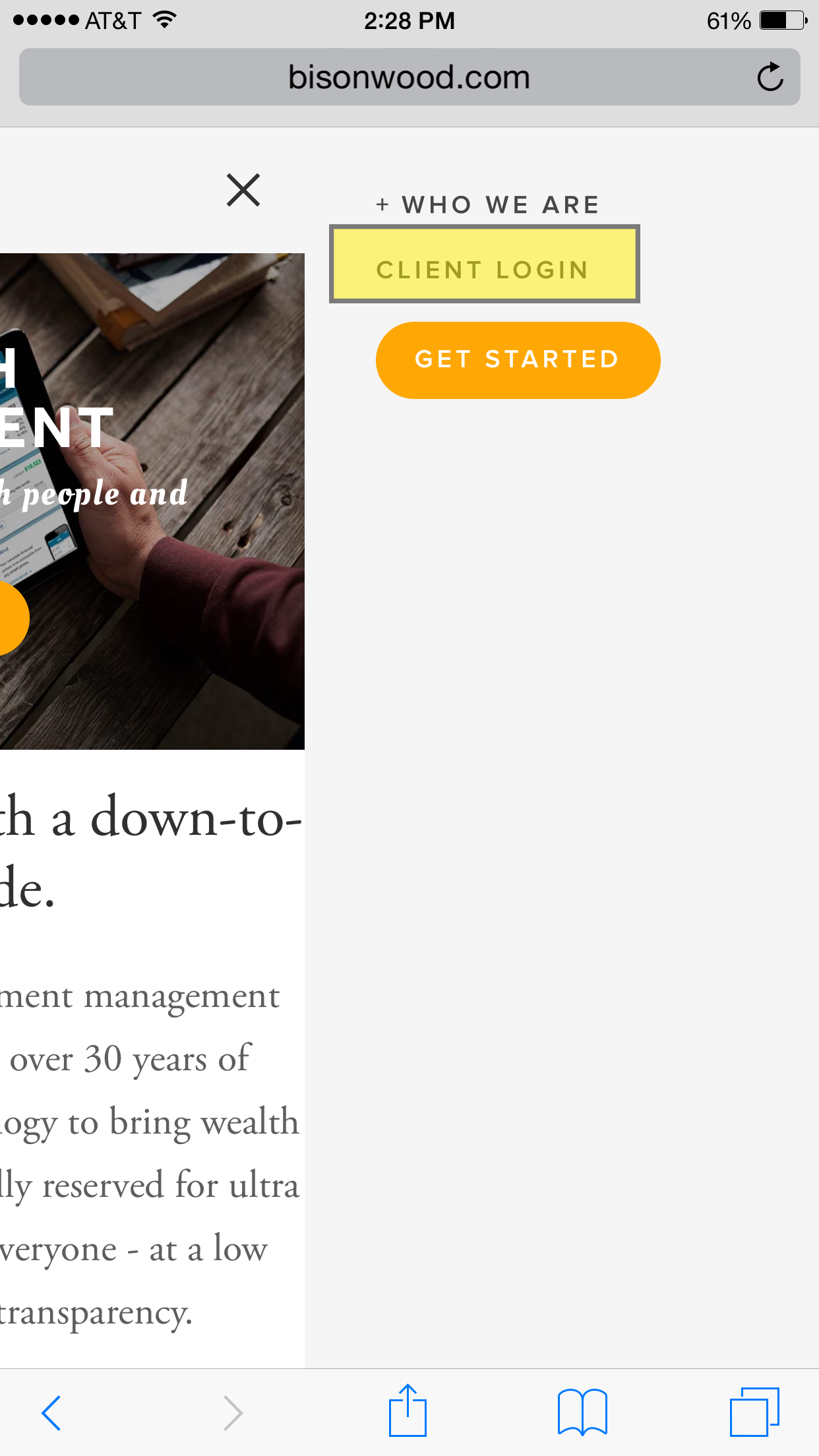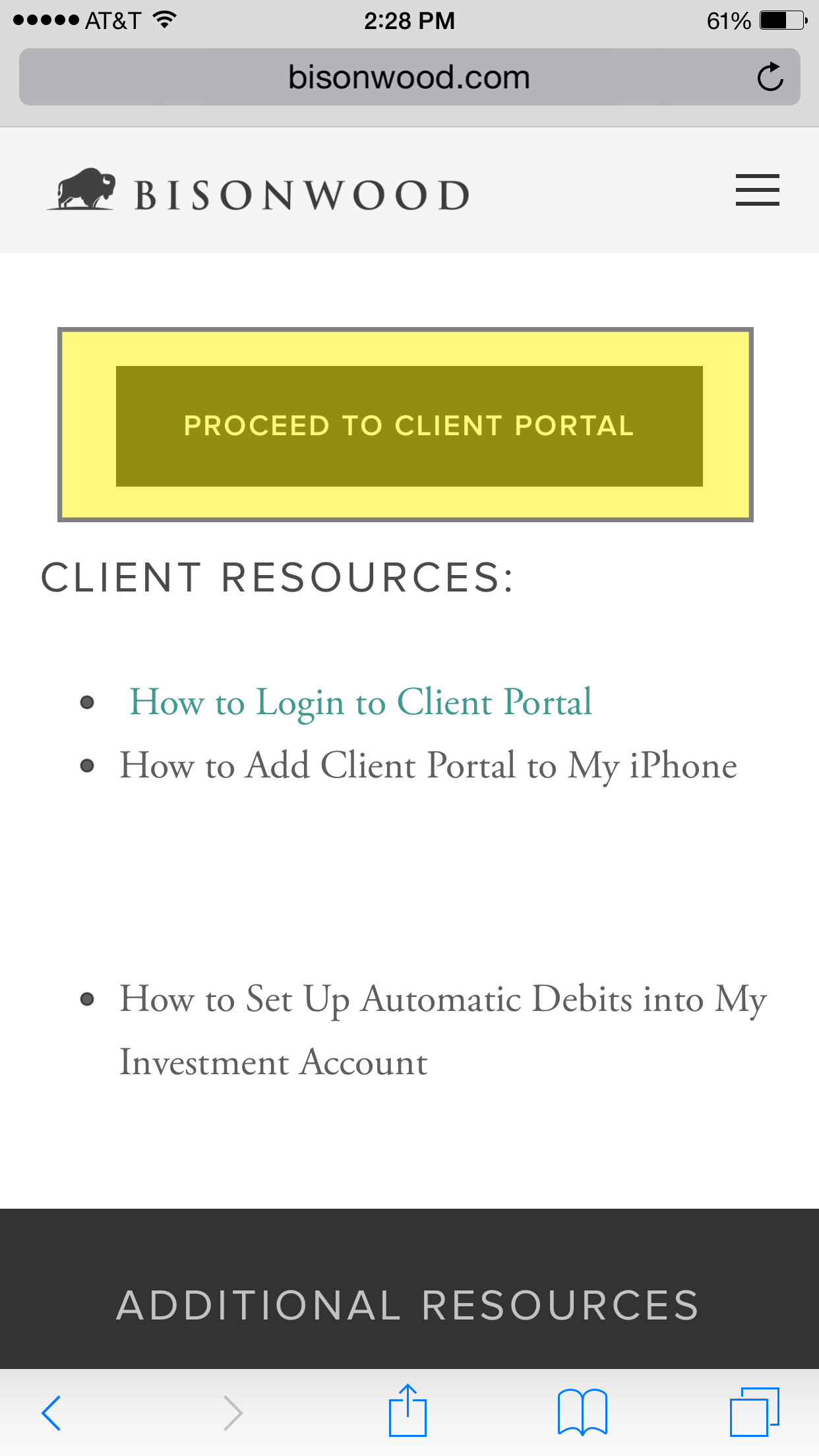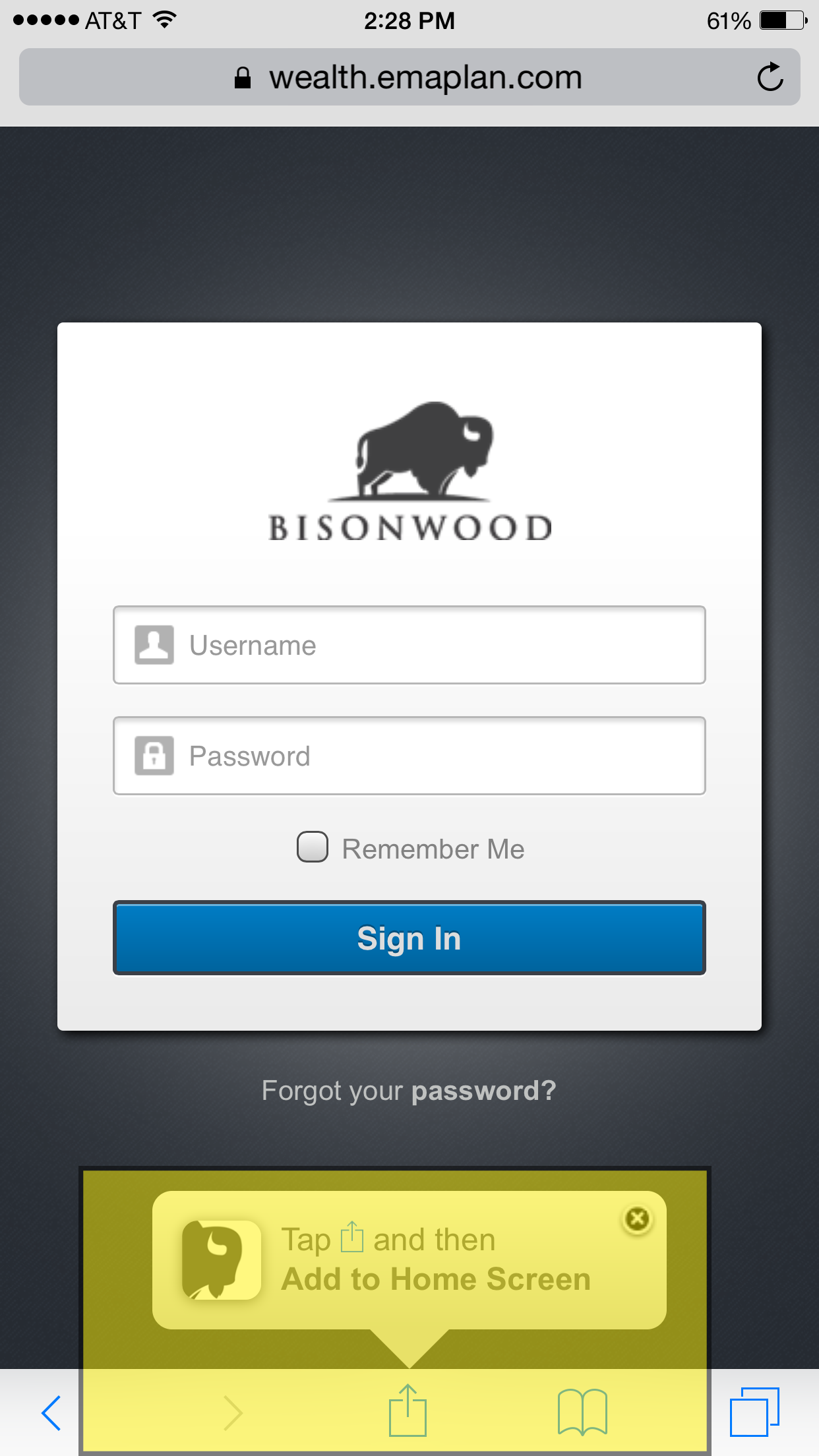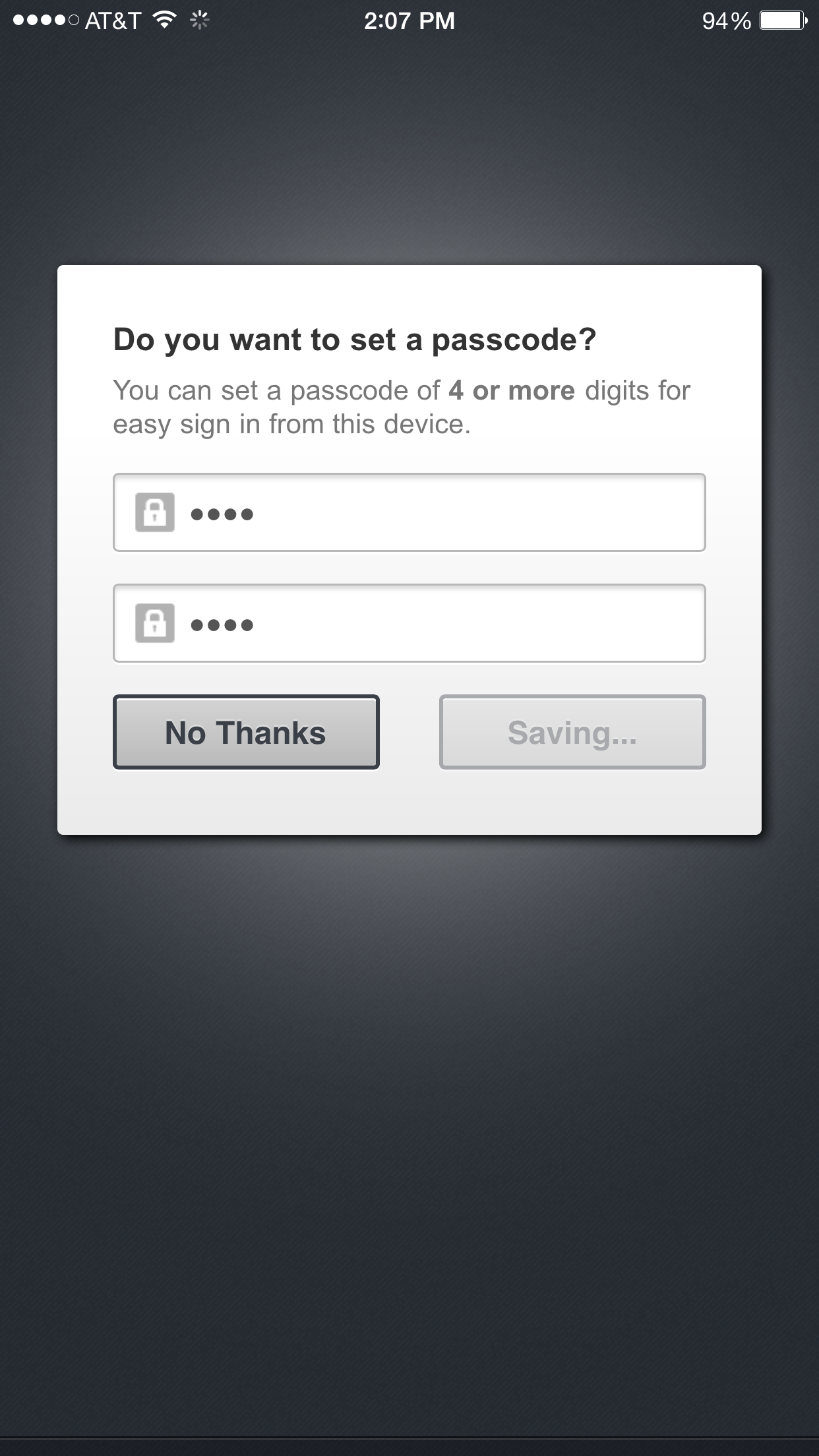You can add a shortcut to Bisonwood's client portal on your smartphone or tablet. Afterwards, it will function like an app, but since you won't be able to find it in the App Store, just follow these simple instructions.
These instructions are specific to devices running iOS, such as iPads or iPhones, but the process for any mobile device is similar. Also note, that your Bisonwood representative needs to set up your Client Portal account before you are able to login on either a web or mobile device. For basic instructions on logging in to the client portal, go here.
Otherwise, open up the client portal on your iOS device.
Step 1. Open up the Bisonwood website on your phone. If you don't see the Client Login link at the top, click on the icon with the three horizontal lines.
Step 2. Select the Client Login page from the menu.
Step 3. Click the 'Client Portal' button
Step 4. On the Client Login prompt screen, you'll may see a note telling you what to do, but either way, click the icon of the box with the arrow point upwards.
Step 5. Click the 'Add to Home Screen' button
Step 6. Rename the app to 'Bisonwood'
Step 7. Enjoy access to your Bisonwood Client Portal on your mobile device!
Step 8. Bonus step! When you login via your mobile device, you may see a prompt asking if you want to use a numeral code when logging in on a mobile device - as opposed to your traditional password.
This'll help you to login faster than your traditional password.